This post may contain affiliate links for products discussed. As an Amazon Associate I earn from qualifying purchases. What this means is that by clicking one of these links, we may sometimes receive an affiliate fee.
Instagram is an extremely popular social media platform for all kinds of users to promote their work or brand, and countless people have found success despite the strong limitations to linking out from the platform. Instagram doesn’t allow for web links in post captions or comments, and not even in your profile bio. The only link spot available is the dedicated profile link, so you need to make it count. The easiest way to do this is to link out to one page that you can then edit the contents to match your latest posts. I like to refer to this as a “link in bio page”.
Table of Contents
What is a link in bio page?
Simply put, it’s a page that you link to from your Instagram bio section. You set your account profile link to this one dedicated page URL, and then as you make new posts that you’d like to reference a link from (usually by saying “Link in bio!” in the post, of course) you can set that specific page to either provide a menu of recent links from your Instagram posts or to automatically redirect to the specific page in questions.
The real reason you’d want to set a permanent profile link and alter it outside of Instagram is for ease of use, and being able to easily set it up from your laptop instead of your phone. It’s usually far easier to grab a blog post link and drop it into your link in bio page than doing it all from your mobile device and within the Instagram app.
Why do I need a link in bio page for my Instagram profile?
Instagram is a bit of an interesting social media platform in a few ways. It stands out from the rest of the apps and sites we use primarily in the fact that it’s geared specifically towards photos as the primary content.
But even though text isn’t the main content form Instagram posts are extremely searchable thanks to the strong early adoption of hashtags as a ubiquitous means of tagging your posts. This means that it’s absolutely easy to grow your audience on the platform by smart use of hashtags for your content topics.
The more difficult part of the Instagram game is converting those on-platform eyeballs into off-platform dollars. Interestingly enough, the platform has made the decision to prohibit you from creating links to other sites from your posts, and even your text bio. You get one link separate from your bio, and that’s it.
The link in bio page allows you to take that one outbound link and absolutely maximize the potential of that one, single, solitary outbound tap and ensure that that follower is going to make it to your desired blog post, YouTube video, newest single release, or whatever you’re attempting to get your fans to check out.
The Instagram link in bio page has become crucial for ensuring maximum conversion from IG followers to fans across all your content streams online. Even with just a few elements on your link in bio page, you can definitely see your off-platform presence grow—as long as your on-platform content is killer, of course!
What does a link in bio page actually do?
There are actually quite a few practical benefits for setting up a good link in bio page, and while some are pretty easy to pick up on not all of them are readily apparent unless you’re familiar with certain analytics or metrics.
- First of all, it’s a landing page for anyone trying to find out more about you from your Instagram. You can put your high-value links, posts, and videos right in front of those interested viewers and point them exactly where you would like them to be. Whether it’s your latest blog, YouTube video or Spotify release or it’s a longstanding evergreen piece of content, you can ensure that everyone at least glances at it when they click your bio link.
- Second, it provides a way of tracking clicks not just on your bio link but also to specific links on the link in bio page. You can often tie these into Google Analytics, or some services offer their own internal click tracking. This could be as simple as just counting total clicks to the landing page and out to posts or building out full UTM parameters on your URLs to aggregate data on specific campaigns, organic vs. paid traffic, A/B testing, and other interesting nerdy bits of data.
- Building an email list is pretty crucial for most businesses and with a link in bio page you can actually set up a CTA (call to action) to invite your followers to sign up for your mailing list. They’re probably already warmed up a bit by checking out your Insta feed, and clicking on the bio link is an indicator of exactly that. If they’re interested in following you on IG, they may also want to see what you’re pushing out via email and this is a great spot for that.
- Along those lines, you can link out to your other socials as well. This would be a great spot to ask for a follow on your YouTube, Twitter, TikTok, Snapchat and wherever else you may be posting content.
- Since you control these pages you can create retargeting audiences for use with Facebook/Instagram ad campaigns. This allows you to put your ads directly in front of eyes that have already been warmed up to your social media presence.
There’s really a ton of other little things for which you can use link in bio pages, but these are the most common ones that interest people. The possibilities are nearly endless, so by all means, get creative with your page!
Do I need my own website to make an Instagram link in bio page?
You don’t necessarily need your own website in order to have your own Instagram link in bio page, but it’s an easy way to do it on the cheap and with full control over what this page does. Having full control and flexibility to design exactly what the page looks like and does is usually my preferred way to go. But then again, I’m the dude writing on a website dedicated to WordPress, so, saying that’s a given is an understatement.
A lot of people—most people, probably—do end up using one of the various link in bio page services that are out there, and for a lot of people, it’s definitely an easy and free (or very affordable) way to go. But if you already have a WordPress website of your own setting up your own link in bio page is actually a great way to go.
You may need to do some work to get it to format properly for mobile phones, or make a modified page layout for the page, but it’s not a terrible challenge once you figure out what you want the page to accomplish.
All of your analytics are already baked in from the rest of your website. Google Analytics, Facebook Pixel, it’s all there (or it should be!). You can set up internal link tracking to see where the flow of clicks is leading, and which posts perform better or worse.
In general, while this may take a bit more time and effort to set up on your own WordPress website, it delivers the most amount of control, freedom, and flexibility over what your end product looks like and does. If you’ve got the time and desire, it’s the way to go.
How can I make a link in bio page without a website or extra effort?
While this is a WordPress site, and we do typically suggest WordPress-based solutions, we’re not going to leave you out just because you don’t want to put in the extra effort, spend the time, or don’t have a WordPress website.
There are a handful of really great third-party services to help you establish a solid link in bio page. Most will end up charging for features beyond the basic link creation, general aggregate click tracking, and basic theming or styling, but what you save in time and energy can definitely be worth paying for a good solution.
Here’s a quick rundown of some of our favorite Instagram link in bio page services:
- Linkin.Bio by Later
- Shorby
- Linktree
- Lnk.Bio
- Milkshake
- Campsite
- Bio.fm
- Linkjoy (currently running a Lifetime deal on AppSumo!)
All of these are quite simple to use, some have more features than others, and maybe one looks better to you than the others. They do also serve as an excellent reference point to creating your own link in bio page. Speaking of which, let’s get into that next.
How to make an Instagram link in bio page in WordPress with plugins
Because if there’s something you want to do in WordPress, there’s probably a plugin for it! WordPress’s huge popularity really stems from the sheer volume of plugins and themes that are available on the platform, and that number is constantly increasing.
So naturally, there would be plugins that replicate some of the features from the link in bio services above. The draw to these plugins is pretty similar to using the services above, however, it’s on your host, your website, and on your terms. Within the plugin’s feature set, of course.
Bio Links by Pyronaur
Bio Links is an amazingly lightweight and blazing fast plugin to host your own link in bio page. As per the developer’s description, it doesn’t even load your theme’s resources, making it extremely snappy on any mobile connection.
Admittedly it doesn’t offer many features, options, or themes, but the four styles provided should cover pretty much any user’s style, as they’re quite paired down to the essentials. Also, there does not seem to be a premium version of the plugin, so hooray for no upsells!
WP Link Bio by Blast Marketing
WP Link Bio is a much more detailed and full-featured plugin, offering everything from gifs and emojis to full analytics and social media links. If you’re looking for a more feature-rich option and are serious about measuring performance, WP Link Bio is the way to go.
Of course, that means that there is a premium version available, which will add in most of those features, including WooCommerce support, social media links, and unlimited posts/products/links on the page.
How to make an Instagram link in bio page in WordPress with page builders
As cool and easy as plugins are, they don’t always give you exactly what you’re looking for—or you want to just skip the cost and extra bloat of yet another plugin. For those of you drawn to this line of thought—and who already are using a page builder of sorts on their site—hand-crafting your own page may be the way to go.
The general process is actually really easy and just depends on your page builder of choice, how you want it to look, and what other features you want to be included on the page.
Fair warning, however. The downside to building your own page is that it will be loading your theme’s resources, and as such, will possibly not load as fast as one of the plugins or services above. You’ll want to keep this in mind as you get started, especially if you use a more resource-intensive theme.
Finally, remember that the vast majority of people who will be traveling to this page will be doing so from a mobile device—most likely their phone. When you design the page on your computer be sure to set all of the mobile display properties accordingly. This may involve hiding certain components when on a mobile view, changing the layout on that page specifically, or a whole host of other things.
Which page builder should I use for my link in bio page?
Honestly, whichever page builder you’re already using. If you haven’t started using one this might be a great beginning project to learn the ropes of WordPress page builders and might get you on the path of designing more custom WordPress sites thanks to these amazing tools.
Arguably the most popular WordPress page builder these days is Elementor. Elementor is a free plugin, but the premium Elementor Pro offers a ton of features that make it well worth the price. But even with the free version, you can definitely do really amazing work.
Divi is less of a page builder and more of a full theme, but it’s a theme with a page builder deeply integrated. It’s an extremely popular option for a lot of WordPress site builders, and if you’re already using the Divi theme, you’re ready to go. Divi is a premium theme with no free option.
Brizy is a newer-ish page builder that competes with Elementor and others and is quickly growing in popularity. Some people find it’s more streamlined and lightweight than Elementor, but you also won’t find the absolute breadth of plugins and extensions for it as you will for Elementor. It does allow for a much more intuitive design than its competitors and does offer both free and premium options.
In my example below, however, I’m actually using the tagDiv theme Newspaper. This theme is one of those all-in-one premium themes that also comes with its own page builder, TD Composer. It operates very similarly to Elementor and others, so, by all means, don’t feel that you can’t replicate this in your page builder of choice—it might even be easier and perform better!
Choosing a page name and slug
It doesn’t really matter what the page name and slug are, as it won’t really have much of an impact on anything. I gave the page a rather long (but playful) title, but a super short slug of “ig”.
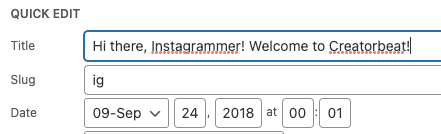
Oh, for those who may not know, a “slug” in the WordPress world is basically the systematic name of a page or post. It’s how the URL for that particular resource will be referenced. In this case, a slug of “ig” means that the page is available at domainname.com/ig.
Put together a great header section
As this is part of your WordPress theme, there’s already a header, even on mobile devices. But you may want to put something like a profile photo or graphic of some sort as the main identifier of the page.
You may want to use the same image as your IG profile photo or some other image to convey that the link in bio page belongs to the Instagram profile they just came from. It will be something to personalize the landing page and give it character.
This would be a great spot to put a quick paragraph explaining who you are, thanking your follower for clicking over, and just giving a quick intro to what the links are further down the page. If there’s anything that you want them to know right off the bat, here’s where to do it.
Adding social media icons and links
If you want to link out to your other social media platforms this would be a good place to do this. Below your header and intro would be a good location to put some small icons or links to your other social media platforms to ensure that they’re seen by your followers, but aren’t really in the way or distracting from your links in the next section.
Building your list of links
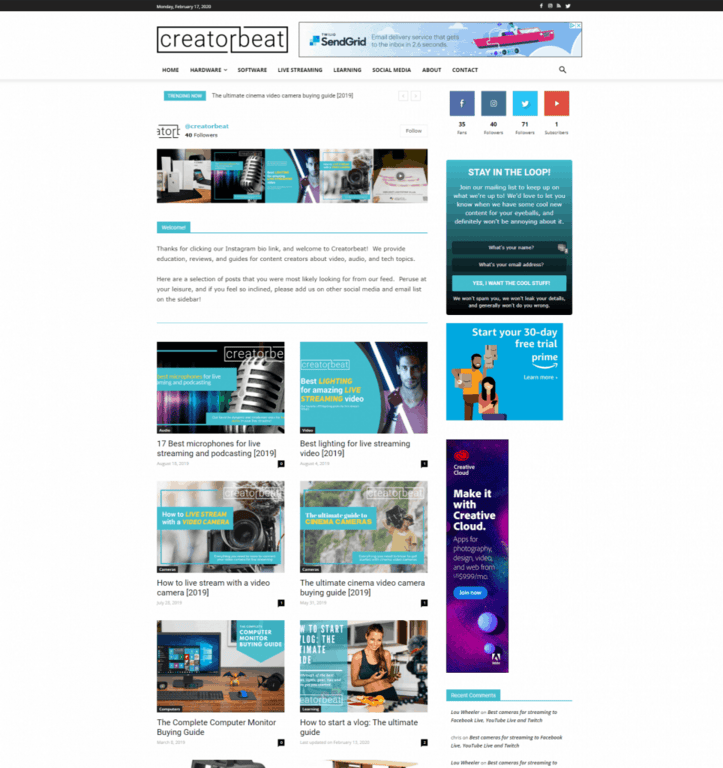
This is the meat and potatoes, why this page really exists. You’ll want to put together a small list (probably no more than 10) of recent/popular blog posts or links that you want your Instagram followers to read, shop, or participate in.
The majority of link in bio services use a pretty simplistic concept involving a vertical list of buttons with text titles of the post name. You can style these buttons/text titles however you like in order to match your website design or overall branding.
You don’t need to stick with text titles and buttons. You can use the thumbnails of your blog posts in a card-style format. You’ve already created the assets for your blog post thumbnails, might as well use them here as well!
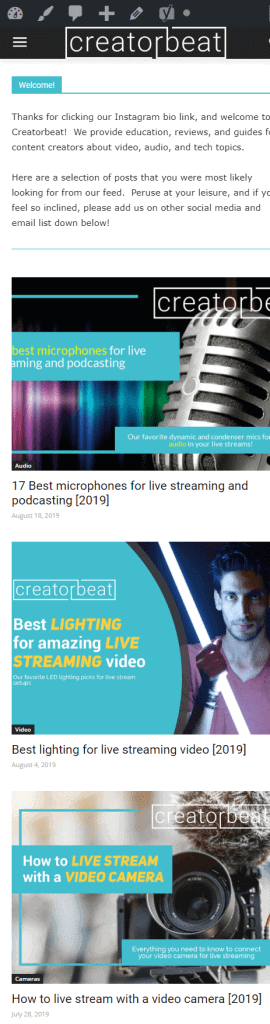
This may take some extra tweaking to get to look right on mobile devices, but if done right it can have a major advantage by leaning on well-crafted thumbnails to entice clicks.
The way you would design these lists of posts/buttons will differ based on which page builder you’re using, but in general, it’s pretty much the same process of dragging in a post listing module, manually specifying the post IDs, and styling it to look as desired on desktop and especially mobile.
In TagDiv’s Newspaper theme, the TD Composer has posts blocks. Elementor has similar post blocks available, however, you’ll either need to get Elementor Pro or find a free extension that has a post block that supports post ID filtering (EA and Void don’t, spoiler warning!).
In this video you can see how I put together my post block. Your choice in post block is really up to your taste, but you can style it however you like once you find one that suits you.
Removing/modifying other blog page elements
As the Instagram link in bio page is typically viewed from a mobile device, page speed is critical. As such, you may want to look at removing certain elements from your custom link in bio page.
If you have a sidebar—especially if it’s a fairly busy sidebar—you may want to set it to not display on this particular page for mobile devices. If your footer has a handful of widgets and is a bit unwieldy on mobile, perhaps cut this down or use a different custom streamlined footer for this page.
You may need to tweak your post block and header to look differently on mobile devices as well. With TD Composer there are buttons at the top of the content editor for each tab. These act as full-panel mode switches. You make your desktop configurations, then switch to the mobile button to make your alterations there.

In Elementor, however, each particular element usually has a mode switch. You toggle the setting for the individual parameter instead of the whole General or Style tab. Both methods work well, although Elementor’s way probably is a bit more streamlined because you don’t constantly have to travel back up to the top of the pane.

Thankfully most page builders have responsive mode views that allow you to toggle from a full desktop view to a simulated tablet or mobile view. This will give you a 95% view of what your page will look like on a mobile device.
Obviously different browsers on mobile—and different device screens as well—may make the page look slightly different than the preview, but it’s going to get you most of the way there.
Either way, you’ll definitely want to make use of these tools to ensure that your link in bio page looks good on mobile devices.
Can I use Google Analytics, Facebook Pixel tracking, and other metrics in an Instagram link in bio page?
It’s a commonly overused saying in business that “If you can’t measure it, you can’t improve it.” That definitely holds true with blogging and internet business in general. And you’ll want to be able to measure how many views to your new Instagram link in bio page actually come from your Instagram profile.
Thankfully, as long as you have Google Analytics set up on your blog, these clicks/taps will automatically be seen as coming from Instagram in your analytics reports.

On most social media platforms like Facebook and Twitter, you’ll be using UTM tags added to your URL to allow Google Analytics to identify the source of the link. This will tell you whether it came from a FB page post, an ad post, a mailing list blast, or anything else for which you build UTM tags.
Instagram doesn’t need all that. It’s useful if you’re doing sponsored posts for sure, but for organic (not paid for) Instagram metrics there is only one source—your link in your bio.
You’ll also probably want to have a Facebook Pixel set up on your whole website for remarketing purposes in case you ever decide to run Facebook ads at a later date.
If you’re not familiar with these, here are some quick definitions:
- Remarketing is where you basically target ads or posts to a group of people who have already been exposed to your brand, site, or other platforms.
- A pixel is a piece of code that lives invisibly on your site and tracks logged-in Facebook users who visit your pages and then can be used for remarketing campaigns.
No, we’re not going to get into the whole Facebook privacy aspect here and your moral mileage may vary with Facebook advertising, but it’s definitely a thing that is an industry-standard, so it’s worth mentioning at least in passing.
But back on track, adding these analytics and tracking codes is pretty easy. There’s a vast number of Google Analytics plugins for WordPress, including MonsterInsights, GADWP, and Google’s own Sitekit.
For the Facebook Pixel tracking, we really like Pixel Caffeine from AdEspresso. It’s the easiest and most reliable way to configure and validate Facebook retargeting and tracking and ensure that your pixel is connected and working accurately.
Most WordPress admins already have these systems in place, however, so expanding that out to monitor your link in bio page is usually minimal effort. If not, these options are pretty much dead simple and get you up and running with minimal fuss.
Final thoughts
As you can see, there are definitely multiple ways of building your own Instagram link in bio page, and it doesn’t have to be too difficult. And yes, some of the off-the-shelf offerings we’ve mentioned make it a breeze to set one up if you don’t have a website or don’t want to take the time to build your own. But it’s good to know that you can definitely roll your own if you want or need to!
Building your own link in bio page means that you can make it look exactly how you like, have full control over how it operates, and completely own any sort of analytics, remarketing, and other tracking codes you may need to use. No one can dictate what options are available to you.
And all for free! Or at least included in the cost of your existing website. That said, if you value time saved and aren’t as particular about things the paid services option is also a decent route. But if you decide to spend your time and effort in building your own, you’ll get what you want and save a ton of money at the same time.
But what about your thoughts? Have you built your own Instagram link in bio page? What did you do that may differ from our ideas? Did it work out or did you end up moving to a paid service for one reason or another? Leave a comment below and let us know how yours came out, or drop us a question if you have one!

